JestarDevil(ロシア語)で紹介されました。Introduced in JestarDevil (Russian).
www.youtube.com全部ロシア語なので、中身的な説明はよくわかりませんでした。
It was all in Russian, so I didn't understand the contents of the explanation.
日本語の概要的な解説
Moebuntu-kantan-Setup2
Moebuntuのかんたんセットアップアプリ2です。

1.このセットアップヘルパーの概要
このセットアップ ヘルパーは、”mifjpn/Moebuntu-kawaiiUbuntu-ToysOriginal’'リポジトリ用です。
リポジトリには、9 つの萌え (またはかわいい) カラー テーマのコレクションがあります。
さらに、プリマスの萌え (またはカワイイ) テーマ (つまり、OS ロード時の画面) も含まれています。
また、萌え (またはカワイイ) サウンド数種類も含まれます。
このかんたんセットアップ アプリ2は、セットアップを簡単にすることを目的としています。
補足
萌が地球を救うということで、萌え(スクリプト)を通して東北復興支援にMoebuntuも協力しようと、こちらのキャラクターにもお手伝いしていただいています。ちょうどMoebuntuのカラーテーマとも親和性があり復興キャラ仕様の萌えデスクトップなども可能になります。

東北 ずん子(とうほく ずんこ)は、SSS合同会社による、ずんだ餅をモチーフにした少女のキャラクター、およびその関連コンテンツの総称である。
2011年に東日本大震災からの東北復興支援を標榜し登場したもので、キャラクターとしての東北ずん子は、東北地方に本社を登記する企業であれば、手続きをせずに無償でPOP広告や商品パッケージ、WEBサイトなどに商用利用できる。また、非商用であれば東北6県に限らず、手続きをせずに無償で利用が可能である。
キャラクターのうち、メインにお手伝いいただいたのは、「四国めたん」ちゃんです。

2次以降の利用を、フリーとされた絵師の皆様に、御礼申し上げます。ありがとうございます。
2.以下の使い方を3パターンにしたYOUTUBEの解説ページがあります。
Moebuntu自動セットアップアプリ2のページ、Moebuntu Setup Helper2 Main page
応用で、自分で用意したサンプル画像(YOUTUBE上ではオリジナル画像偏)では、SPYxFAMILY化の紹介があります。
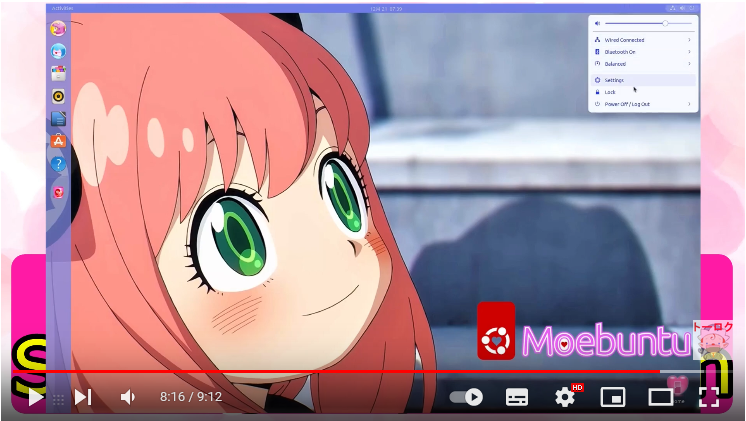
3.使い方
1)OS環境、ダウンロード、準備。
「UBUNTU22.04Lts」をご用意ください。
このスクリプトは、この OS で動作するはずです。
まず、Firefox でリリース “scripts.tar.xz” をダウンロードします。
次に、このファイルは、ダウンロードフォルダにダウンロードされます。そのフォルダを開いてダブルクリックすれば「アーカイブ マネージャーが開き」などで展開を促しますので、展開しましょう。
展開すると、「scripts」 フォルダができています。ヘルパー アプリが含まれています。
2)最も簡単な使い方の説明
「Nautilus」ファイル マネージャで、「script」フォルダを開きます。
数あるシェルスクリプトの中で、実行するアプリが「Moeset」です。
最も簡単な方法は、この「Moeset」を右クリックし、「プログラムとして実行」を選んで、実行することです。
スクリプトを実行すると「Moebuntu セッティング ヘルパー2」が表示されます。
3)「Moebuntu セッティング ヘルパー2」の使い方
多くの設定項目の選択画面が表示されます。
ここで、最初に行う設定項目は「1) 基礎の設定(最初にやること)」です。
1を押して、エンターキーを押してください。
基礎の設定をするために、「gnome-shell-extension-manager」のウィンドウが開きます。
ここで何をあなたにしてほしいかを、このヘルパーが項目をあげて表示します。
1.上の「探す」タブを押して、"User Themes"を探してください。
2.そこの「追加」ボタンを押して、インストールしてください。
3.上の「追加済み」タブを押して、その右のスイッチを「オン」にしてください。(右にスライドでオンです)
もし、上にスイッチばない場合は、 "use extention"のスイッチを「オン」にしてください。
4."User Themes"の右にあるスイッチを「オン」にしてください。
(その後、ウィンドウを閉じるボタンを押して、このウィンドウを閉じてください)
ここで行うことはそれだけです。
(豆知識の理由: この方法で GUI を操作する理由は、Gnome-Shell-Extention が GNOME バージョンの変更に適切に反応するようにするためです。)
「2) から 10)」 のメニューはそれぞれ「ウィンドウとランチャの色のテーマ」である9色の「テーマの設定です。
これらの設定では、ウインドウとランチャのほかに、ログイン画面を変更できます。
変更する場合は、「ログイン画面を変更しますか?」の質問に「Y」と入力してください。
次に、Moebuntuの基本ログイン画面に変更したい場合、「Moebuntuの基本ログイン画面を使用する場合は「Y」を押してください。もしくは、自分のオリジナル画像やサンプルイメージを使用する場合は「N」を押してください。:
」に「Y」を入力してください。この場合、Moebuntuの基本ログイン画面を設定して終わり、メニューに戻ります。
ここで「N」を選択すると、自分のオリジナル画像やサンプル画像を使用できます。
ログイン画面に入れたいオリジナルのPNG形式などの形式の画像を入力するための質問が出てきます。
「自分のオリジナルのログインイメージ(PNG形式など)を使用する場合は、ファイラからそのイメージファイルをドラックアンドドロップしてください。何もせずにリターンボタンを押すとサンプルイメージが使用されます。:」という質問がでますので、
変更したいPNG形式などの画像ファイルがある場合は、nautilusファイルマネージャーからドラッグ アンド ドロップします。 何も入力せずにリターンを押すと、「四国めたんちゃん(東日本大震災からの復興キャラクター)の萌えイメージを使いますか?(Y/N)?」と聞かれますので「Y」を押すとサンプル四国めたんのイメージが読み込まれて設定されます。
「11) 萌えテーマを消す」を選択すると、Moebuntuの9色テーマファイルが削除され、UBUNTU既定の「Yaru」のテーマの初期設定に戻ります。
そして、同時にシステム内に設定してあったMoebuntuの9色のテーマも削除されます。
「12)」と「13)」の選択肢は、萌えアイコンを設定または削除する選択肢です。
消した場合は、UBUNTU既定のアイコンに戻り、さらに萌えアイコンのフォルダはシステムから削除されます。
「14)萌え起動画面」は、OS読み込み待ち画面の設定に使います。
Moebuntuの基本画面を使用したい場合は、
「Moebuntuの基本スクリーンイメージを使う場合「Y」を押してください。
もしくは、自分のオリジナルのpngなどの形式のイメージを入れる場合、また、サンプルイメージを入れる場合は「N」を押してください。」に
「Y」を入力してください。この場合、Moebuntuの基本待ち画面のを設定して終わり、メニューに戻ります。
ここで「N」を選択すると、自分のオリジナル画像(PNG形式)やサンプル画像を使用できます。
OSの起動待ち画面に入れたいオリジナルのPNG形式の画像を入力するための質問が出てきます。
「自分のオリジナル(png形式などの)イメージを起動画面にしたい場合は、ファイラからドラックアンドドロップしてください。そのまま何も入れすにエンターキーを押すとサンプルイメージが設定されます。:」
という質問がでますので、
変更したいPNG形式の画像ファイルがある場合は、nautilusファイルマネージャーからドラッグ アンド ドロップします。 何も入力せずにリターンを押すと、「四国めたんちゃん(東日本大震災からの復興キャラクター)の萌えイメージを使いますか?(Y/N)?」と聞かれますので「Y」を押すとサンプル四国めたんのイメージが読み込まれて設定されます。
(画像はタイル状に並べられて表示されることに注意してください。ディスプレイにぴったり1枚の画僧にするには、解像度と一致した、画像が必要です。)
「15) 萌え起動画面を消す」は、UBUNTU既定の黒画面にくるくるのついている、OS起動待ち画面に戻ります。さらに、萌え起動画面の設定を解除し、萌え起動画面のフォルダもシステムから消されます。
「16) 萌え壁紙」の選択肢は、デスクトップの壁紙を「Moebuntuロゴ」を貼り付けたサンプルの萌え画像(カワイイ画像)に切り替える場合に使用します。
デスクトップの待ち画面に入れたいオリジナルのPNG形式などのの画像を入力するための質問が出てきます。
「設定するイメージファイル(JPGやPNG形式など)をファイラからドラックアンドドロップしてください。そのまま何も入れずにリターンボタンを押した場合はサンプルイメージが使用されます。:」
変更したいJPGまたはPNG形式の画像ファイルがある場合は、nautilusファイルマネージャーからドラッグ アンド ドロップします。 何も入力せずにリターンを押すと、「四国めたんちゃん(東日本大震災からの復興キャラクター)の萌えイメージを使いますか?(Y/N)?」と聞かれますので「Y」を押すとサンプル四国めたんのイメージが読み込まれて設定されます。
「17) 萌え壁紙を消す」を選択すると、UBUNTU規定のデスクトップの壁紙に戻ります。
選択肢 18) と 19) は、Firefox を 萌え版にするか、(UBUNTU既定の)萌えない版にするために使用します。
選択肢 20)~23) はサウンドを設定するために使用されます (各バージョンがあります。)
基本の萌え音は。アニメーション素人声優さん作です。
メイド風萌え音は基本のメイド版です。
SF風萌え音は、基本の萌え音SFバージョンです。
初音ミク萌え音は、初音ミクの声で作られています。
選択肢 24) は、萌え音をすべて削除するために使用されます。
3.既知のエラーについて
Virtual-Box上のUBUNTUの一部で、user-themeが作られない問題が上がっています。しかし、一部の場合であって再現ができませんでした。もし起こった場合は、"Gnome Tweaks"でテーマを設定するか、再起動するといいようです。
4.この「Moebuntu Setup Helper」のフォークと改良について
このスクリプトは基本的に MIT ライセンスです。 なのでフォークして、例えば現地語版を作るといいと思います。
ただし、テーマ、起動画面(プリマス)、およびアイコンはToyさんによって作成されています.
そのため、GitHub からダウンロードするスクリプトを作成してください。 (Toyさんのテーマなどの作品はスクリプトに含めないでください。)
よろしくお願いします。
Manual of Moebuntu-SetupHelperScript 2
Moebuntu-SetupHelperScript 2
Moebuntu Setup Helper Script for Repository:Moebuntu-kawaiiUbuntu-ToysOriginal

1.Overview of this setup helper
This setup helper is for the ”mifjpn/Moebuntu-kawaiiUbuntu-ToysOriginal’’ repository.
The repository has a collection of nine moe (or kawaii) color themes.
In addition, it also includes a Moe (or Kawaii) theme for Plymouth (ie the screen when the OS loads).
And also include a Moe (or Kawaii) Sounds.
This setup helper is intended to make setting them up easier.
Supplement
Since Moe will save the earth, Moebuntu will cooperate with the reconstruction support for the Great East Japan Earthquake through moe (script), and these characters are also helping. It is compatible with the color theme of Moebuntu, and it is possible to create a moe desktop for reconstruction support characters.

Tohoku Zunko is a general term for girls’ characters with zunda mochi motifs and related content by SSS LLC.
Appeared in 2011 to support the recovery of the Tohoku region from the Great East Japan Earthquake, and Tohoku Zunko as a character is free of charge for POP advertisements and products for companies that have their headquarters registered in the Tohoku region without any procedures. It can be used commercially for packages, websites, etc. Also, if it is for non-commercial use, it can be used free of charge without any procedures, not limited to the six prefectures of Tohoku.
The main helper(image samples etc.) was Metan Shikoku.

We would like to express our gratitude to all the artists who have been granted free use after the second stage images. thank you.
2.There is a commentary page on YOUTUBE with the following three usage patterns.
Moebuntu Setup Helper2 Main page
In the application, there is an introduction of SPYxFAMILY in the sample image prepared by yourself (original image explanation on YOUTUBE).
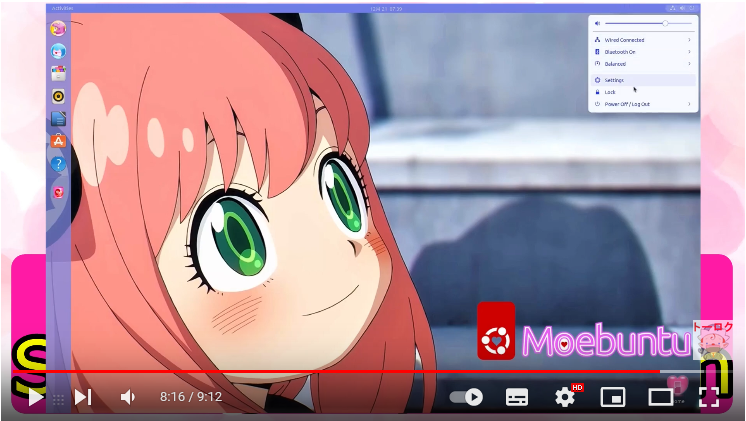
3.How to use
1)Operating system environment, download and preparation.
Please prepare “UBUNTU22.04Lts”.
This script should work on this OS.
First, download the release “scripts.tar.xz” with firefox.
Then unpack this file with “Archive Manager” etc.
Once the “scripts” folder is unpacked, you’ll find the helper scripts in there.
2)Explanation of the simplest usage
In the “Nautilus” file manager, open the “script” folder.
Among many shell scripts, the script to run is “Moeset”.
The easiest way is to right click on this “Moeset” and run it with “Run as a Program”.
When the script runs, “Moebuntu Setting Helper” will appear.
3)How to use “Moebuntu Setting Helper”
You can see the selection screen of many setup items.
Here, the first setup item you must do is “1) base setting(Do first!)”.
The “gnome-shell-extension-manager” window will open. What to do here is given as instructions from this helper. They are:
- Search for “User Themes” in the “Browse” tab
- Click the “Add” button to install
- Go to the Added tab and activate the Extension by setting the button on the header to “ON” (to the right)
- turn on the button to the right of “User Themes”
(Then please push Window-close button and close this window)
That’s all there is to do here.
(Because: The reason for manipulating the GUI in this way is so that Gnome-Shell-Extension will properly react to changes in GNOME versions.)
Numbers 2) to 10) of choice are setups of 9 color “themes” that are each “Window Theme and Shell Theme Set”.
In those settings, you can change the login screen.
If you want to change, type “Y” to the “Change login screen” question.
If you want to change to Moebuntu basic login screen, type “Y” to the “Set Moebuntu basic login picture(Y)
Or Original(or Example) login png-picture(N)?:” question.
If You choose “N” for Original or Example login image,
A question for inputting image in PNG format(or other formats) for changes will appear.
If you have a png image(or other format image) file you want to change, drag and drop it from nautilus file manager. If you press return without entering anything,you ask “Apply the cute image of anime-style Metan-chan (Reconstruction from the Great East Japan Earthquake-Japan’s Great Disaster-Character)?(Y/N)” and you press Y,the cute metan-chan image will be specified.
If you choose “11) remove Moe-theme”, the 9-color theme file of Moebuntu will be deleted, and the default setting of “Yaru” will be restored.
The choices for “12) and 13)” are items to set or remove Moe-Pink-Icon (kawaii icons).
“14) set Moe-spinner plymouth” is a setting item of Moe (Kawaii) plymouth (OS loading waiting screen).
If you want to set Moebuntu basic screen image, type “Y” in “Set Moebuntu basic plymouse screen image (Y)
Or Set Original(or Example) plymouth png-file(N)?:”.
If you choose “N” for using the original PNG image file as a plymouth image, drag and drop the PNG(or other) image file from the nautilus file manager.
If you press the return key without entering anything,you ask “Apply the cute image of anime-style Metan-chan (Reconstruction from the Great East Japan Earthquake-Japan’s Great Disaster-Character)?(Y/N)” and you press Y,the cute metan-chan image will be specified.
(Note that the image will be displayed in tiles. If you want a single image, you must match the resolution of your display.)
“15) remove Moe-spinner plymouth” sets back to the default Plymouth where the default “UBUNTU spinner” is displayed.
The "16) ‘’ choices are used to switch the example background of the screen to a Moe image(Kawaii image) pasting the "Moebuntu logo’’
You will be asked “Please drag-and-drop wall JPG or PNG(or other format) image file or push only return to set example:”, so if you want to change the desktop wallpaper,drag and drop the JPG or PNG(or other format) image file from the nautilus file manager.
If you press the return key without entering anything,you ask “Apply the cute image of anime-style Metan-chan (Reconstruction from the Great East Japan Earthquake-Japan’s Great Disaster-Character)?(Y/N)” and you press Y,the cute metan-chan image will be specified.
If you choose “17)”, the background will return to the default background screen of “UBUNTU”.
Choices 18) and 19) are used for Firefox to be the Deb version or the Snap version. The Deb version of Firefox can run with a Moe (Kawaii) theme.
Choices 20)~23) are used to set sounds (each version)
Example version iori is made by aminetion amatur voice actor.
Example version maid iori is maid-version of iori.
Example version SF iori is SF-version of iori.
Example version MGd is made whth Hatsune-Miku voice.
Choices 24) are used to remove Moe-sound all.
3. Known Errors
In some parts of UBUNTU on Virtual-Box, there is a problem that the user-theme cannot be created. However, it was not possible to reproduce. If this happens, you should either set the theme with “Gnome Tweaks” or reboot.
4.About forking and improving this “Moebuntu Setup Helper”
This script is basically MIT licensed. So I think it would be nice to fork, for example, to create a local language version.
But the themes, Plymouth, and Icons are made by Toy.
Therefore, please create a script that downloads them from GitHub. (Do not include works such as Toy’s theme in scripts.)
Moebuntu自動セットアップアプリ2のページ、Moebuntu Setup Helper2 Main page
Moebuntu自動セットアップアプリに2ができました。
We make Moebuntu (Kawaii UBUNTU) Setup Helper2
English version(World-Wide virsion) is explaned later.
日本語版のページたち。
補足:日本語の概要的なマニュアル(キャラクターなどついてなど)
metanchan.hatenablog.com
補足2:Git-Hubのページについて。
1.基本イメージ設定編のページ
metanchan.hatenablog.com2.スペシャルサンプル編の設定のページ
3.オリジナル画像編(自分で用意した画僧)設定のページ
metanchan.hatenablog.com
●English(World-Wide) Version
-Supplement
About Characters etc.
metanchan.hatenablog.com-Supplement 2
1.Basic Image Settings explanation
2.Special Image Explanetion
3.Original image(image you prepared) setting Explanation